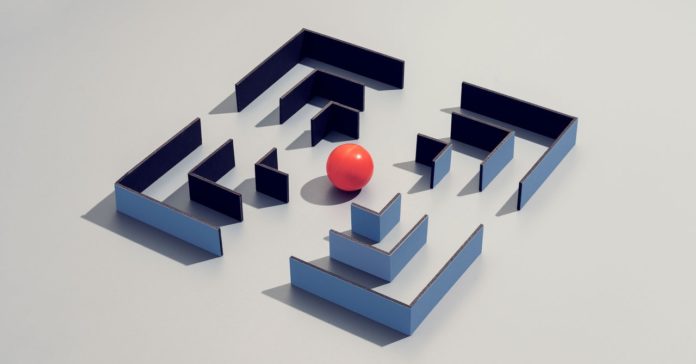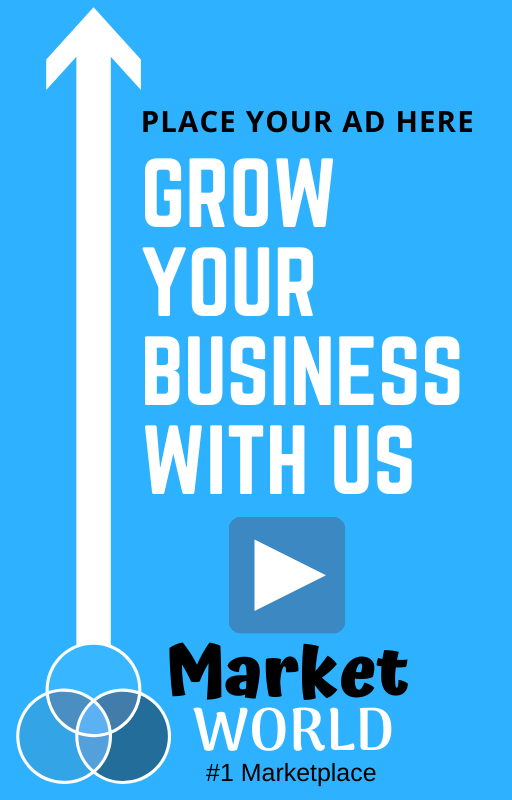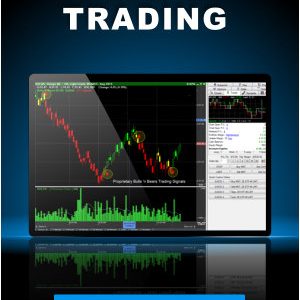Life is busy enough without wasting time on spammers, scammers, and telemarketers. Whether you are suffering insistent injury lawyers, fraudulent IT specialists, or a drunk-dialing ex, there is a way to stop the calls and messages. The major carriers and phone manufacturers have upped their game against unwanted calls and messages in recent years, so let’s look at how you can effectively block them.
We also have guides on how to avoid spam with disposable contact info, guard against smishing attacks, and avoid phishing scams.
What to Keep in Mind
Before we dive into blocking options, there are a few things to know:
- If possible, don’t answer any calls from numbers you don’t recognize. Callers with anything important to say will likely leave a message anyway. Sadly, this won’t work for people with businesses or interests that involve a lot of calls from unknown numbers.
- Never click on a link or attachment in a spam text message because it could trigger malware. If possible, avoid opening them altogether.
- Never respond to a spam text message, as it will confirm that your number is valid.
- If you are concerned that the call or message might be from a legitimate company, try typing the number into your preferred search engine. While it can be tricky to confirm a scammer’s number, it is easy to verify a legitimate one. If you can’t find anything on the number, be cautious and ignore it. We will explain how to block numbers, but it’s also important to report unwanted calls and messages. If it’s telemarketing, scam, or spam, you can report it to the FTC here. You can also add your number to the Do Not Call Registry, though it only works for sales calls from reputable companies. Sadly many organizations and scammers ignore it. We will go into how to report numbers to manufacturers, carriers, and third parties below. The more people do this, the easier it is to identify and preemptively block or label nuisance numbers.
How to Block Calls and Texts on an iPhone
It’s easy to block individual numbers on your iPhone. Here’s how:
- In the Phone app, tap Recents, then tap the Information icon next to the number or contact you want to block. Scroll down and tap Block This Caller.
- In the FaceTime app, tap the Info icon next to the number, contact, or email address you want to block, then scroll down to tap Block This Caller.
- In the Messages app, open the conversation with the contact you want to block, then tap the contact at the top, then tap the Info button, scroll down, and tap Block This Caller.
Source link