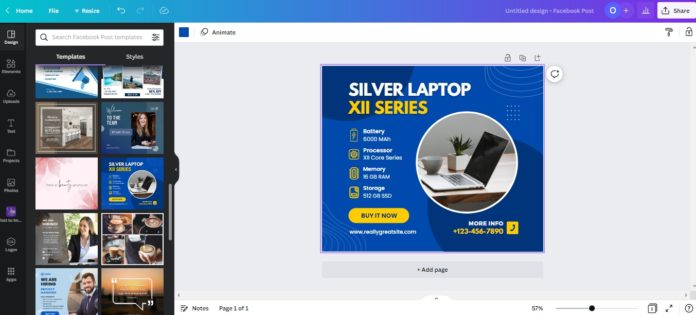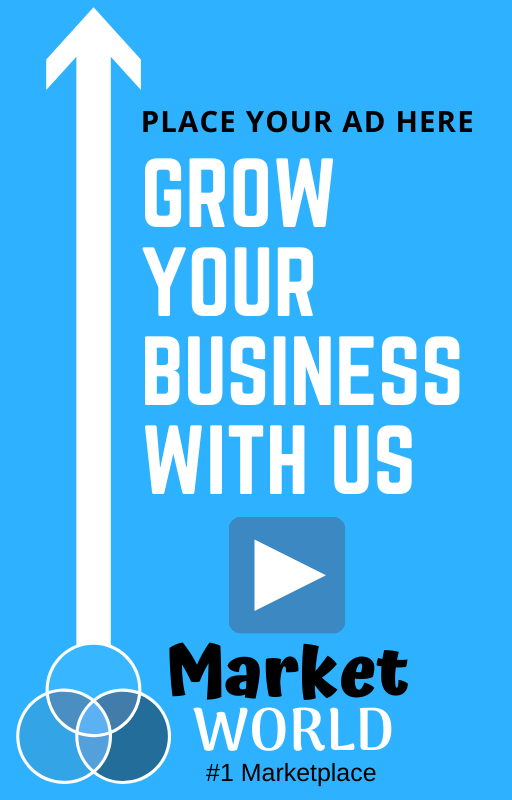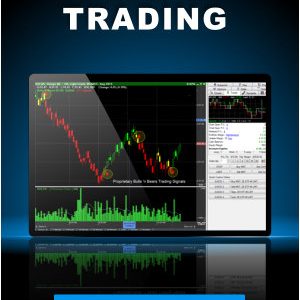Whether you’re a business owner looking for the best way to create stunning designs for your online and offline marketing or a would-be designer searching for the best tool to start your creative journey, picking the best design software is the first and most crucial step.
Of all the multitude of options at your disposal, and Adobe Photoshop remain two of the very best.
One is an easy-to-use online graphic design tool with a wealth of design elements you can combine in infinite ways to create any imaginable design.
The other is a professional-grade design and editing suite that provides advanced tools for more experienced creative professionals.
That alone may make it easy to choose the right one for you, but the following guide may help if it doesn’t.
Below, we offer a head-to-head comparison of Canva vs. Photoshop to help you pick the perfect platform for your projects.
Canva Vs. Photoshop At A Glance
- Canva is better for beginners, whereas Photoshop is best for experienced designers and creative professionals.
- Photoshop costs more than Canva, but both represent exceptional value for money for their intended audience.
- Canva is available via a browser and mobile apps for Android and Apple IoS devices. Photoshop is primarily desktop software.
- Both tools offer great collaboration tools, but Canva is the only one that allows for real-time collaboration.
- Canva is the only one of the two platforms to offer a free plan, but Photoshop does have a 7-day free trial.
Canva Vs. Photoshop – Feature Comparison
– Ease Of Use
Canva and Photoshop are both remarkable tools for creating all kinds of graphics and digital art, but there’s no denying that Canva is a clear winner in all-around ease of use.
With its straightforward navigation and vibrant visual interface, the online platform is highly intuitive, making it possible for even novices to create stunning designs in minutes.
Photoshop, on the other hand, is a much more sophisticated tool with a steep learning curve. That said, this may not be a surprise considering that it’s an essential tool for anyone or working as a creative professional.
Of course, that’s not to say that Adobe’s flagship product is unnecessarily tricky. It’s simply the case that it’s designed for a different audience with a decent grasp of design fundamentals.
– Design Tools & Features
It’s hard to fault either tool regarding its graphic design capabilities.
Both are excellent at what they do; it’s just that what each one does is very different.
Canva’s mission is to make high-quality design accessible to those with zero design experience.
To achieve that, it provides an enormous library of over 610,000 customizable Canva templates (250,000 on the free plan) for every imaginable design.
Whether you’re looking to, make the perfect presentation for that big investor pitch, or, all you have to do is pick a template, open it up in that super-intuitive editor and edit to your heart’s content.
Given its beginner-friendly approach, you get a different expansive feature set than desktop solutions like Photoshop, but there are undoubtedly enough tools to produce impressive results.
The platform offers over a million design assets, such as backgrounds, stickers, stock photos, graphics, and animations that you drag and drop into your design.
With most of these assets, it’s possible to adjust to just about every aspect, from the color, size, position, and more.
We’re also particularly big fans of the Brand Kits feature, which allows you to store your logos, brand colors, and fonts and automatically apply them to new designs to save time.
When you’ve completed your design, Canva’s range of export options is pretty impressive for an online editor.
They include:
- JPG
- PNG
- PDF standard
- PDF print quality
- SVG
- MP4
- GIF.
While that’s pretty good, Adobe Photoshop has no less than 15 file export options, including all of the above plus:
- BMP
- JPEG 2000
- PSD
- TIFF
- DICOM
- HDR and EXR
- PICT
- PXR
- TAG
- WebP.
That said, if you’re anything like us, you’ll be well impressed by Photoshop’s design capabilities long before you reach the export stage.
While it is possible to buy PSD templates from a host of third-party vendors and customize them ala Canva, that isn’t where Photoshop excels.
Along with basic adjustments to image qualities such as brightness, contrast, and shadows, the software also has a range of vector tools that you can use to create all kinds of vector graphics and advanced text editing capabilities to really make your copy stand out.
One thing we love about Photoshop is how well it handles layers.
Canva has a similar system that keeps each of your design elements so you can edit and reposition them individually. However, there’s no easy way to navigate between layers, and we’ve lost count of the times we’ve become stuck trying to click on one element when another was in the way.
With Photoshop, there’s no such problem.
Each element of your design is saved as its own layer, with all your layers laid out in a menu so you can easily work on one thing without touching the rest of your design.
Elsewhere, a big highlight is an ability to set up workflows and use batch processing to automate tasks that you repeat regularly, making it the perfect choice for professional designers looking to cut down on the time they spend working on projects.
Finally, the Adobe pen tool, brushes, other drawing tools, and the outstanding 3D modeling features are all features you don’t get with Canva, making Photoshop a better choice if you want maximum freedom and control to create a design from scratch.
– Photo Editing Tools & Features
Although Canva does a fantastic job at many things, editing photos isn’t one of them.
Once you upload a photo to the image editor, you can use the one-click background remover and apply a range of admittedly attractive filters to modify your pictures.
You can also crop your image and adjust things like brightness, contrast, saturation, and sharpness.
Unfortunately, that’s just about where the platform’s photo editing capabilities end.
However, basic tasks like cropping and adjusting your images are only the beginning with Photoshop.
Elsewhere, the Selective Color tool does a great job at tweaking individual colors in your image, while Healing Brushes and Clone Stamp tools prove invaluable for touching up your photos and removing any blemishes.
Like Canva, Photoshop also offers a range of in-built filters to transform your images, though they’re a little basic compared to Canva’s photo filters.
What really sets Adobe Photoshop apart as a first-rate photo editor is the ability to process RAW images, which gives you more control over your saved image than other file formats, as well as the use of the Magic Wand and Lasso tools, which allow you to select individual parts of your image and edit them without affecting the rest of your picture.
– Project Collaboration
Though both platforms approach collaboration differently, each offers impressive tools for marketing teams and agencies.
Where Canva triumphs over Photoshop in this regard is that it’s the only one of the two to allow real-time collaboration so that multiple people can work on a design simultaneously and instantly see changes made by their teammates.
With Photoshop, the Invite to Edit feature allows you to bring more people into your project and have both of you open the same design simultaneously. However, only one person at a time can make image edits, and the other person can only contribute once their colleague has saved their work.
The two platforms are similar in that they offer real-time feedback and commenting options and a comprehensive version history to help you keep track of changes.
Both also include permission settings to set which users have editing rights for different designs or individual design elements.
One thing we love about Canva’s collaboration tools is the ability to create, save, and share templates to help maintain brand consistency across multiple platforms and projects.
Meanwhile, a highlight of Photoshop’s collaboration features is the access to Adobe Creative Cloud Libraries, allowing you to share design assets and tools with other teammates and ensuring everyone has access to the same resources.
Adobe also does a great job at making Photoshop designs accessible and compatible with other tools in its creative suite, which may prove invaluable for teams working on large projects with multiple components.
For example, you could make a basic photo edit in Photoshop and then make that image available to another designer to use in InDesign, Adobe XD, or Illustrator.
The bottom line is that neither platform is notably better than the other when it comes to teamwork, but if you need to collaborate in real-time, Canva is the better option. At the same time, Adobe is the better option for using designs in multiple programs.
– Plugin-Ins and Add-Ons
Once again, Canva and Photoshop are pretty even in terms of plugins, add-ons, and extensions.
Both tools offer integrations with services like Google Drive, Google Photos, Dropbox, and Microsoft One-Drive for additional storage and sharing.
As you can imagine, both also offer a vast library of extensions for adding different filters and effects to your designs, as well as various tools such as background removers and premium stock photo libraries.
One of our favorite Canva extensions is the Instagram plugin which allows you to incorporate your existing Instagram pictures into your designs, while our top Photoshop plugins include the Picture Instruments Toolbox and the Layers Arranger, which help to speed up your workflows.
– Performance & System Requirements
Regarding system requirements and all-around performance, Canva and Photoshop couldn’t be more different.
The former is a lightweight online platform that runs on your browser. This means there’s no software to download and, thus, minimal drain on your device’s system resources.
The fact that Canva is browser-based also works to your advantage if you frequently move around or work on different devices, as it’s accessible anywhere you have an Internet connection.
The latter is downloadable graphic design software that runs on a computer.
Since it’s designed for complex graphic design projects, it often eats up a lot of system resources, and, as we found to our dismay in the past, it can often lag or completely freeze if your computer is a few years old.
Canva Vs. Photoshop – Price Comparison
Of the two, Canva is by far the most affordable, though Photoshop still offers good value for those needing its advanced capabilities.
Canva Pricing
The platform offers a very generous free version which includes the following:
- 250,000 x templates
- 100 x design types
- 1 million x design assets, including stock photos, graphics, stickers, and more
- 5 GB x cloud storage.
For more features, you can upgrade to the Canva Pro plan, which costs $119.99 per year or $12.99 monthly..
For this, you get access to all of the following:
- 610,000+ x premiumtemplates
- 100 x design types
- 100 million x design assets, including stock photos, graphics, stickers, and more
- 100 x brand kits
- 1 TB x cloud storage.
Canva Pro users also have access to additional features such as the handy Magic Resize tool, which helps you to reformat your designs for different purposes, and a helpful social media content planner that lets you send your plans directly to your socials.
A third plan, Canva for Teams, starts at $14.99 per month for up to five users and offers all of the collaboration features listed above.
This includes:
- Template locking and the ability to restrict which elements your team members can edit.
- The ability to create dedicated folders for individual projects and departments.
- Brand controls to ensure team members stay true to your branding.
Adobe Photoshop
Unlike Canva, Photoshop doesn’t offer a free plan, though there is a 7-day trial available to test it out before you decide whether or not to hand over your credit card details.
With this software, you have three plans to choose from.
Photoshop Only Plan – $20.99 p/m
Includes:
- Photoshop software
- Adobe Express (a Canva-style editor for creating graphics online)
- Adobe Fresco (a premium tool for creating free-hand drawings)
- 100 GB x cloud storage.
Photography Plan – $19.99 p/m
Includes all of the above plus:
- Adobe Lightroom and Lightroom Classic
- 1 TB x cloud storage.
All Apps Plan – $54.99 p/m
Includes all of the above plus access to all the tools in the Adobe Creative Suite, including:
- Illustrator
- InDesign
- XD
- Premier Pro.
Looking at all the above, it’s hard to imagine why anybody would opt for the Photoshop-only option when the Photography Plan is a dollar cheaper and includes more tools and storage space.
Meanwhile, although it’s the most expensive option of the three, we can say from experience that the All Apps plan offers tremendous value for money for creatives who work across multiple mediums and need different design capabilities for different projects.
This material is property of StartingYourBusiness.com
Frequently Asked Questions
Do professionals use Canva?
Although more design professionals tend to use Adobe Photoshop and other tools in the Adobe Creative Suite, Canva does prove useful for professionals in other fields, such as social media management, marketers, and even those who work in education.
Can Canva open PSD files?
Technically, yes. Canva does support PSD files, but only if they are flattened and in raster format. In other words, you won’t be able to edit the individual layers of a PSD file in Canva.
Is Canva Pro good for commercial use?
It certainly is. Canva is a fantastic tool that helps businesses of all sizes to create impressive designs for marketing, presentations, and even day-to-day operations. Canva’s terms include a commercial use license which allows you to use anything you create on Canva for your business.
Which should you choose, Canva or Photoshop?
If you’ve read this far, you should have a good idea about whether or Adobe Photoshop is the best design and image editing tool for you.
If you’re still unsure, allow us to quickly recap.
Combining beautiful templates for everything from Facebook posts and Pinterest pins to worksheets, presentations, and print marketing materials with affordable pricing and beginner-friendly design tools, who need to create professional-grade designs with no prior design experience required.
However, as good as Canva is, and as much as it outshines practically all other online graphic design tools in terms of the number of tools, features, and design assets, it’s simply no match for the unbridled power of Adobe Photoshop.
Meanwhile, Photoshop’s advanced capabilities may make it the better option if you have previous design experience and need complete control over every last pixel of your design.
Although much more difficult to learn and slow to perform if you don’t have an up-to-date computer, Photoshop’s superb editing and design tools are the reason it remains one of the go-to tools for any serious, professional graphic designer.